Locking user is for temporarily deactivating the users from accessing the system.
Users can be locked in 2 ways:-
- Automatically
- Manually
Automatically
The users get locked automatically in two ways.
- Maximum number of failed logon attempts: - If the maximum attempts value is set to 3, which means that after 3 failed logon attempts user will get locked. This feature is controlled using the parameter login/fails_to_user_lock.
- Auto lock time: - The user access gets locked on the end of the day of the user retention period end date.
Manually
User can lock manually in two ways -
- Lock single user (SU01)
- Lock multiple user (SU10)
Process to lock single user
Step-1: Go to SU01 transaction.
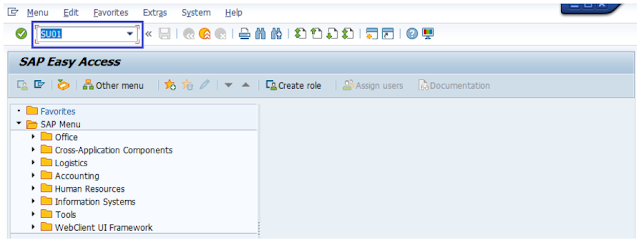



Process to lock multiple users
Step-1: Go to SU10 transaction.



Comments
Post a Comment